How To Permanently Block Annoying Emails?
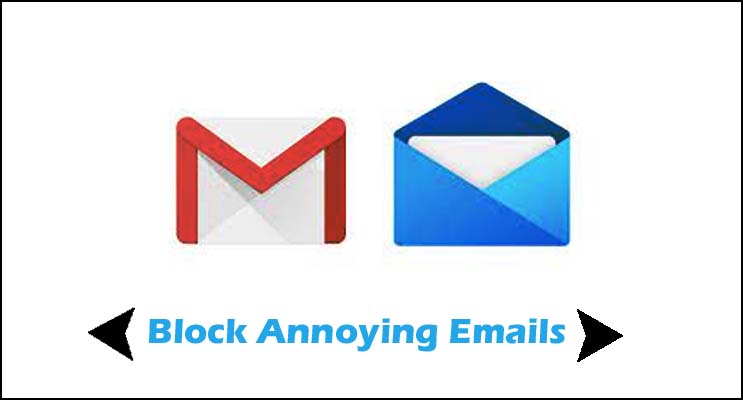
You are not alone if your mailbox is overflowing with spam emails. According to Statista, spam mails accounted for roughly half of all email traffic in September 2020. Furthermore, the majority of the 293.6 billion emails received every day in 2019 were promotional emails from marketers. However, not every email in your inbox is a benign advertisement. Experts warn that some could jeopardise your device’s security.
“Spam emails from legal businesses have decreased significantly over the years, and spam emails from scammers and thieves have become the norm,” says Adam Kujawa, a Malwarebytes security specialist. Cybercriminals frequently embed dangerous links or software in emails, or use phishing to deceive their victims into giving personal or financial information.
However, think twice before clicking “unsubscribe” on that strange email. Using the “unsubscribe” button, believe it or not, can backfire, therefore it’s best to ban the sender through your email provider instead. Experts explain how to use your mail server to block emails, what to do if you receive a questionable email, and why you keep receiving these unwanted emails in the first place. Learn how to ban websites in Chrome, as well as how to stop spam SMS and junk mail for good.
Why Am I Receiving These Emails?
When you offer your email address to questionable websites, such as filling out forms for adverts promising “free goods,” you’re likely to get phishing and spam emails. According to Kujawa, even the most diligent email users might end up with a flood of spam these days.
Hackers can obtain your email address by breaking into reputable services and organisations with which you shared it, then selling it to cybercriminals looking to con you. (Hackers can do a lot more with your email address than just that.) Businesses and advertisers also exchange public contact databases in order to send bulk marketing emails to a large number of people.
Fortunately, most email services, such as Gmail, iPhone, Outlook, Yahoo, Hotmail, and AOL, allow users to block spam and trash emails. According to Theresa Payton, CEO of cybersecurity firm Fortalice Solutions, “blocking spam is often as simple as contacting your provider by designating something as spam.” To ban emails using each mail server, follow this step-by-step guide.
How To Block Emails On Gmail
Web Browser
- Open an email from the sender you want to stop receiving.
- In the top right corner, click the three-dot “More” symbol.
- “Block” should be selected.
App
- Open an email from the sender you want to stop receiving.
- In the top right corner, tap the three-dot “More” symbol.
- Select “Block Sender” from the drop-down menu.
How To Block Emails On iPhone
- Open the Mail application.
- Open an email from the sender you want to stop receiving.
- Select the sender’s name from the drop-down menu.
- In the header, tap the address displayed next to “From.”
- Select “Block This Contact” from the drop-down menu.
- Verify that you really wish to block the contact.
How To Block Emails On Outlook
Web browser
- Open an email from the sender you want to stop receiving.
- In the top right corner, click the three horizontal dots.
- “Block” should be selected.
App
- Open an email from the sender you want to stop receiving.
- In the top right corner, tap the three-dot icon.
- Choose “Move to Spam” from the drop-down menu.
Desktop
- Right-click an email from the sender you want to ban and select Block from the menu.
- Select “Junk” > “Block Sender” from the drop-down menu.
How To Block Emails On Yahoo
Web Browser
- Open an email from the sender you want to stop receiving.
- At the top of the email, click the three-dot icon.
- Select “Block Sender” from the drop-down menu.
App
- In the top left corner, tap the menu.
- Select “Filters” from the “Tools” menu.
- In the top right corner, tap the “+” icon.
- Give your new filter a name.
- In the “Sender” field, type the email address you want to block.
How To Block Emails On Hotmail
- Select “Home” > “Parameter” > “View All Outlook Settings” from the drop-down menu.
- Select “Email” from the drop-down menu. “Filters” > “Junk Email”
- Under “Blocked Senders,” type the sender’s name.
How To Block Emails On AOL
- Click “Options/Mail Settings” under your username.
- Select “Block Senders” from the drop-down menu.
- Fill in the email address you’d want to block.
- Select “+” from the drop-down menu.
- “Save Settings” is the option to choose.
What Should You Do If You Get A Questionable Email?
The best approach to protect yourself from hackers and thieves is to ignore questionable emails. “As long as you don’t open any strange or unsolicited links, attachments, or download anything, you’ve done just about everything you can to avoid any attacks on your computer or data,” says Identity Theft Resource Center’s chief operating officer, James E. Lee.
Payton recommends contacting the sender or running the link or attachment through VirusTotal, a free online tool that analyses suspicious files and URLs to detect malware, if you receive an email from someone you trust but are dubious about the link or attachment. And, before you respond to the email, be aware of the warning signals that you’re about to be duped by a phishing scam.
How Can You Avoid Receiving Spam/unwanted Emails?
Spend no time clicking “unsubscribe” on every spam email you receive. Not only could you click on a malicious link by accident, but it’s also “a tiny band-aid on a much greater wound,” according to Kujawa. If you’re getting a lot of spam, experts recommend creating two new email accounts: one for marketing and one for private emails with friends and family. Payton suggests utilising Proton Mail, an email service with a more stringent spam filter.
Once you’ve created a new email address, make sure you only share it with people you trust. “Only disclose personal information with trusted organisations when absolutely necessary,” Lee advises. If possible, he recommends using privacy methods like multi-factor authentication (MFA) to protect your accounts. Steal the secrets of people who have never been hacked to stay ahead of the hackers.
Humbly Request To All Visitors!
If you found above both downloading link expired or broken then please must inform admin by fill this Contact Us! Form




