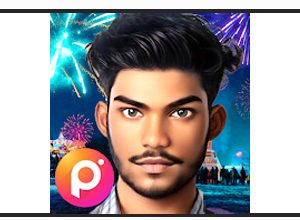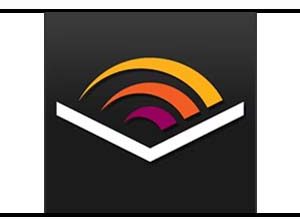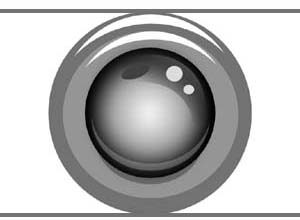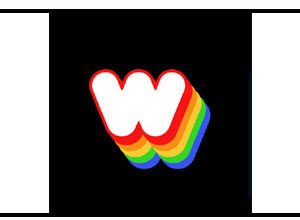A Step-by-Step Full Guide on How to Transfer Your WhatsApp Chats in 2024 Without Using Google Drive
One of the most widely used instant messaging services is WhatsApp, which enables users to communicate with friends, family, coworkers, and other people. Through the messaging apps that Meta owns, they can communicate with each other via calls, messages, and status updates. The messaging app owned by Meta has also developed into a very popular method of data communication.
It stores a lot of stuff, including media files and chats. Therefore, customers find it hard to figure out how to move their WhatsApp chat history to a new phone when they change phones. I’m going to walk you through the process of moving your WhatsApp chat history to a new device without using Drive today. To learn more about the new method for importing your conversation history without a Google Drive backup, you must read this post through to the conclusion.
How to move WhatsApp conversations without a backup from Google Drive
Users may quickly move their conversations from an old Android phone to a new Android phone, from an Android phone to an iPhone, and from an iPhone to another iPhone using the messaging software owned by Meta. If you don’t have Google Drive, you must follow these easy steps to transfer your chat history.
How to Transfer Chat history to a new Android phone
- You need to use your old phone to access WhatsApp.
- Next, press the three-dot icon located in the upper right corner.
- To access the settings area, tap the Setting option.
- Next, select Chats from the Settings menu by tapping on it.
- Select the Transfer Chats menu item.
- Press the Start button and accept the location and nearby Wi-Fi permissions.
- A QR code scanner will now automatically appear here.
- You must download, launch, and press the Get Started button on WhatsApp on the new phone.
- Next, select Agree and Proceed as well as Confirm your phone number.
- You must tap on the Transfer Chats from the Old Phone step.
- Your screen will display a QR Code.
- You must use the QR Code screen on your old phone to scan the code.
- You then have to wait for the transfer of your chat history to be finished.
- Your new Android phone will display your whole chat history after the transfer is finished.
A few factors need to be kept in mind by users when transferring their conversation history.
- They need to confirm that the most recent version of WhatsApp is installed on both of their phones.
- The two Android phones need to be linked to the identical wireless network.
Transfer Android to iOS WhatsApp Chat History
- On your Android phone, download and launch the Move to iOS app.
- Subsequently, adhere to the on-screen instructions until your iPhone displays a code (New or Reset to Factory Settings).
- Using your Android phone, enter the code.
- Press the Proceed button and adhere to the on-screen instructions.
- On the Transfer Data Screen that appears, you must then choose WhatsApp.
- On your Android phone, tap the Start option and watch as the data exports.
- Press and hold the Next button on your Android device.
- To transfer your chat history from your iPhone, tap the Continue option.
- Await the completion of the transfer.
- Install WhatsApp’s most recent version on your iPhone now.
- Next, use the same phone number you used on your Android phone to log into WhatsApp on your iPhone.
- When prompted, select Start, then give it some time to finish.
- Once you’ve finished activating your iPhone, your chats will be visible to you.
Before moving conversation history from an Android device to an iPhone, there are a few things you should keep in mind.
- Ensure that your iPhone is brand-new or that it has been restored to factory settings.
- Establish a wireless network connection and enable charging for both the iPhone and Android devices.
- Verify that your operating system and WhatsApp app are up to date.
Download Battery Charge Animation Apk file from Downloading button below and enjoy this app.
| App Name | WhatsApp Messenger (Apk) |
|---|---|
| Updated | 18 Dec 2023 |
| Current Version | Varies with device |
| Requires Android | Varies with device |
| Offered By | WhatsApp LLC |
Humbly Request To All Visitors!
If you found above both downloading link expired or broken then please must inform admin by fill this Contact Us! Form