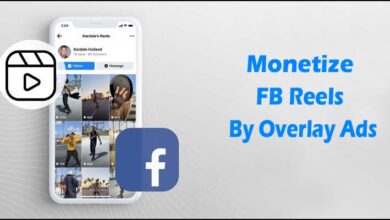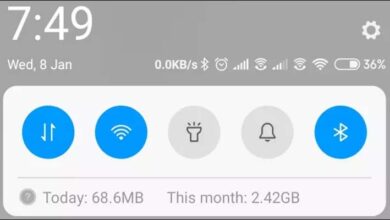Follow These Steps To Create A Telegram Channel In 2023

A cloud-based messaging programme with seamless syncing is called Telegram. You can share an infinite amount of images, movies, and files (doc, zip, mp3, etc.) each up to 1.5 GB in size using this software. You may even form groups on Telegram for up to 200,000 members or channels for broadcasting to an endless number of people. Telegram groups and channels differ from one another. Telegram groups, which allow you to add up to 200,000 people, are excellent for small team interactions. However, Telegram Channels are a platform where you may have an endless number of subscribers and use them to broadcast messages to enormous audiences.
You must now take a few easy steps if you use Telegram and want to create a channel. On Telegram, there are three alternative methods for setting up a channel: for Android, iPhone, and Windows. Here is a step-by-step tutorial for setting up a Telegram channel on an iPhone or Android device.
How To Set Up An Android Telegram Channel?
You can use Android to build a channel by following the instructions below.
- Step 1: Open the Telegram app on your Android.
- Step 2: Next, tap the circular Pencil icon on the main page.
- Step 3: Select “New Channel” from the menu.
- Step 4: Enter the Channel name, add an image and a description, and then hit the Tick icon on the new page.
- Step 5: Select either the Private Channel or the Public Channel.
Note: If you select the Public option, you must provide a login that is shareable publicly. If you select the Private option, you will receive a private channel joining link that other users can use to subscribe to your channel.
- Step 6: After choosing a choice, hit the Tick button and choose the channel members you wish to include.
- Step 7: After choosing, touch the Tick symbol.
How to set up an iPhone Telegram channel
You can use an iPhone to create a channel by following the instructions shown below:
- Step 1: Open the Telegram app on your iPhone.
- Step 2: Start a new message next (tap the icon in the top-right corner in Chats).
- Step 3: Select “New Channel” from the menu.
You must now choose the Create Channel option and follow the instructions for Android. Note that the message is signed with the channel’s name, not yours, when you post something in a channel. If necessary, you can choose additional administrators to assist you in running the channel.
Humbly Request To All Visitors!
If you found above both downloading link expired or broken then please must inform admin by fill this Contact Us! Form