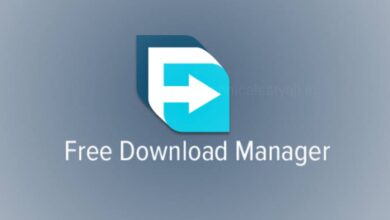Android phones are packed with loads of cool features that can help you customize your phone to fit your needs and also making them incredibly versatile and user-friendly. Even seasoned Android users might not be aware of all the cool features their Android devices can perform. Go through this article and some cool Android features that can help you get the most out of your Android phone.
1. Use Split-screen Mode for Multitasking
When you enable Split-screen mode, it can allows you to use two apps simultaneously and it is perfect for multitasking.
- To enable split screen open the first app that you want to use.
- Tap on the Recent Apps button (usually a square or three vertical lines at the bottom).
- After that either tap the app’s icon at the top of its window or hold your finger on the app until a box with options appears.
- From the options select Split screen.
- Then, either you can choose the second app drawer or you can choose from your recent apps list.
- Now, you can adjust the screen space for each app by dragging the divider.
2. Customize Quick Settings
You can access essential features quickly through Quick Settings and can customize the layout to include your most-used settings.
- Open the Quick Settings panel by swiping down from the top of the screen.
- Swipe down again to expand the full panel.
- Tap on the pencil icon at top right to edit.
- You can then drag and drop icons to rearrange or remove them. You can also add new ones from the bottom section and this will ensures your Quick Settings panel is tailored to your needs.
3. Use One-handed Mode for Easier Navigation
It is easier to use large screens with one hand by enabling One-handed mode.
- To enable One-handed first go your Android Settings.
- Tap on Advanced features or System.
- Then, select Gestures and toggle on the One Handed Mode.
- You can now, you swipe down from the center of the bottom edge or you can double-tap the Home button (depending on your choice) to shrink the screen for easier one-handed use.
4. Customize which Notifications you Want from Which Apps
To prioritize important alerts, Android allows you to customize notifications for different apps. This helps ensure while reducing unnecessary interruptions you don’t miss critical notifications.
- Go to the Settings of your Android phone.
- Tap on Apps & Notifications (Or Apps or Notifications).
- Select the app for which you want to customize notifications.
- You can then toggle on/off to control all notifications or click on the app name and that to be taken to another page where you can control specific settings from the app.
5. Enable or Disable Autofill
Autofill makes it easier to enter passwords and other information.
- To enable or disable Autofill, open the Settings of your Android.
- Tap on System.
- Then, select Languages & input (or Languages).
- Tap on Autofill service and choose your preferred Autofill service or you can disable it.
6. Turn your Photos into Stickers
Personalize your messages by creating custom stickers from your photos.
- Open the Google Photos or your Gallery app.
- Select a photo and then tap on the pencil icon (the edit button).
- Then tap on the smiley face (the decorations menu).
- From there, select Stickers.
- You will then see a list of pre-existing stickers, but you want to create our own masterpiece, so tap on the gallery icon.
- Then tap on Create Sticker.
- Select the image you want to use for your sticker, then choose the method for cutting it out.
- For simple cutouts you can go with the Shape option or you can choose Snap to Shape.
- You can then use your custom stickers in messages and other apps.
7. Use Android’s Edge Panels for Easy Access
Edge Panels on Android provide you to quick access to your favorite apps, contacts and more.
- To enable and customize Edge Panels, first go to your Android Settings.
- Tap on Display.
- Then, select Edge screen and toggle on Edge Panels.
- By adding the apps and shortcuts you use most you can customize your panels. These panels make it easy to access your favorite features with a swipe.
Humbly Request To All Visitors!
If you found above both downloading link expired or broken then please must inform admin by fill this Contact Us! Form