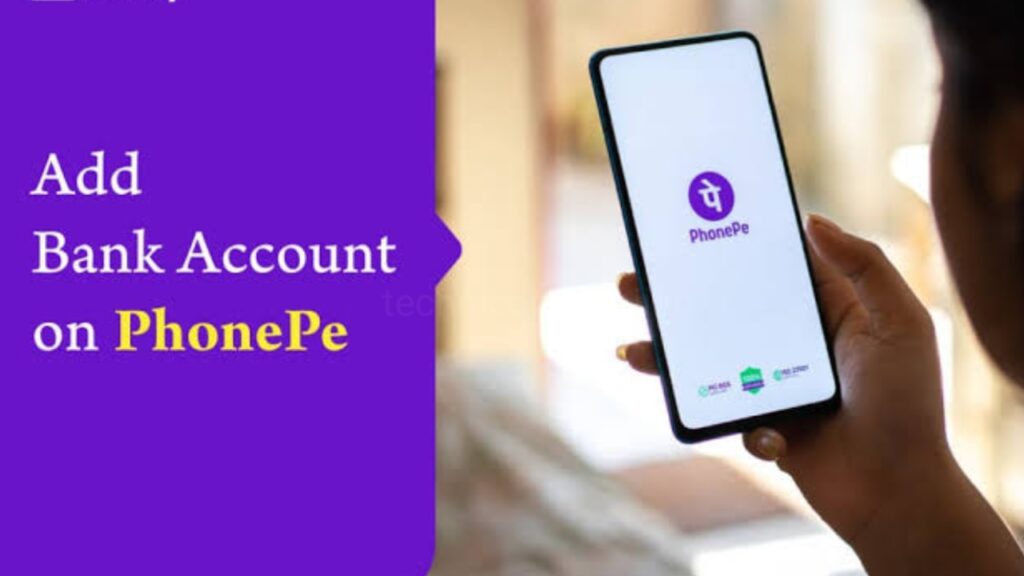It is essential to enable secure UPI payments by learning how to add bank account in PhonePe. If you want to use the PhonePe app and want to add bank account to your PhonePe, then go through this article. In this article you are going to know how you can add bank account to your PhonePe and also know how you can manage multiple accounts on PhonePe.
Benefits of Adding a Bank Account to PhonePe?
- Simple to Use the App: For first-time users, this app might appear challenging due to the presence of numerous icons. However, upon using it several times, you can make seamless transactions using this app.
- No Restriction on Usage: You can make payments 24/7 using your PhonePe app. Moreover, this app has no restrictions on the minimum and maximum amount you can send or receive.
- Secure Payment Option: The PhonePe app has adopted all the necessary measures so no third-party website can access your or receiver’s bank details. This ensures you and the other person stay safe from financial fraud.
- Multi-language Option: To make the use of this app simpler, it allows users to set their preferred mode of language. So, you can choose the language you are comfortable with and seamlessly use the app.
- Get Discounts on Transaction: You can unlock amazing coupons and discounts upon making transactions using PhonePe. This helps you save a lot on your recharges and purchases.
- Instant Money Transfer: Apart from the Virtual Payment Address, you will not need to enter any other financial details of the receiver and receiver will receive the money within seconds.
- Complete Small Transection without Pin: PhonePe even allows you to complete small transactions of up to Rs.200 without entering the PIN. This makes transactions faster without compromising the safety of the user.
How to Add Bank Account to your PhonePe?
- Open PhonePe app in your phone and click on the profile icon present on the top left corner of the home screen.
- Under the ‘Payment Methods’, click on ‘Bank Accounts’ and then click on the ‘Add Bank Account’ button available at the bottom.
- After that choose your bank from the available options. Once done, PhonePe will fetch your bank details and get linked to it.
- You can then tap on the ‘UPI PIN’ button and set a unique PIN for transactions. Enter the last six digits of your ATM or Debit card.
- Next, enter the OTP received on your registered mobile number to set the UPI PIN. Once done, your bank account linking process is successfully completed.
How to Add Multiple Bank Account in PhonePe?
PhonePe ensures seamless transactions across all your linked accounts. The process involves selecting your bank, verifying via OTP, and setting a UPI PIN—all within the app’s secure interface.
- Open your PhonePe app and log in to this app using your PIN.
- Tap your profile icon present on the top left corner of the home screen.
- Under the ‘Payment Methods’, click on ‘Bank Accounts’ and then click on the ‘Add New Bank Account’ button available at the bottom.
- Choose your bank from the available options linked to your mobile number. Once done, PhonePe will fetch your bank details. Click the ‘Proceed to Add’ button to link to another account.
- Tap the ‘Set UPI PIN’ button and set a unique transaction PIN. Enter the last six digits of your ATM or Debit card.
- Next, enter the OTP received on your registered mobile number to set the UPI PIN.
How to Add Bank Account in PhonePe Without a Phone Number?
How to Use a Bank Account in PhonePe?
- Open the PhonePe app using your PIN. Click the ‘To Mobile Number’ or ‘To Bank/UPI ID’ option under ‘Transfer Money’.
- Enter the mobile number or add the recipient bank account by entering the account details of the receiver.
- Enter your transaction amount and choose the account from which you want to transfer money.
- Re-check the receiver’s details and the amount to be transferred and confirm your payment.
Linking your PhonePe app to your bank account makes it easier for people to transfer money to your account.
Humbly Request To All Visitors!
If you found above both downloading link expired or broken then please must inform admin by fill this Contact Us! Form